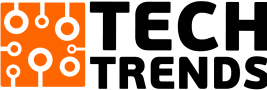As we all know that the Google Play store is one of the best resources that can improve your mobile experience as it gives Android users access to more than one million applications like Pandora, Instagram, Facebook, WhatsApp and many more popular apps. But what will you do when Google suddenly pulls any application from its marketplace?
Over the last couple of years, Google has removed enormous applications from the Play store for different reasons, and one of the most common reasons is that they violate the company’s policy.
In any case, if you wanted to download any application, but the company has removed that app, what you will do? There is still a hope of installing apps that are no longer obtainable in the Google Play Store. Through side loading process, you can still install the application on your android device from the web.
Let’s have a look at the guide of installing apps on Android device from the web:
Download APK File from Any Website or Other Source
First, you need to download the Android package file that is also known as an APK. It is one way through which android applications are distributed and installed. This is one such step, where many people are facing complexity, so always prefer to download APK files from trusted developers and companies.
Let’s take one example, LikesnBucks is the popular brand influencer platform and marketplace that help connects the brands to the right influencers to endorse or promote their business and branding. I wanted to install this application in my android device, so I need to download APK.
In the below given screenshot, you can see that I have downloaded the LikesNBuck APK in the device.
Once it is download in your device, you can find the downloaded APK in your downloads as you can see it in the below given screenshot. Now, you click on the APK file to open the file. You can install the application in your device as you can see in the right screenshot.
Setting up Your Device
Once, you clicked on the install, it will ask you to perform settings in your device. To install the app, you need to first go to Settings, scroll down to Security, and choose Unknown sources. By choosing this option, you will be allowed to install applications outside of the Google Play Store.
Depending on the type of device you have, you can also choose to be warned before installing any harmful apps. It can be done by choosing the Verify apps option in the Security settings.
After clicking on Unknown sources, you can install apps from other unknown sources in your device.
Installing the App in Your Device
Now, it’s time to installing the application in your device. You just need to click on the install button as you can see in the below given screenshot.
After clicking on the install, it will start installing in your device as you can check out in the below screenshot.
Finally, you have installed the application in your device as seen below in the screenshot. You can open it and get ready to use i
So, these are the steps to installing applications on your android device from the web. This way, you can install any application that is not obtainable on Google Play store for varied reasons. However, you are looking for any help or guidance from professional android developers, you can get in touch with a trusted Android app development company that has years of experience in the Android industry.
Written by Mohd.Sohel Ather