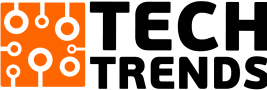We were among the few to express an “about time” reaction to MSPs slashing bundle prices. And of course, they all went on to talk about how this was in line with ROI and all the investment nonsense everyone gives, but we all know, if time allowed it, most of them would have dragged this exploitation on for as long as they could. Rant over!
Now that the rather dramatic introduction is over, we thought it would still be relevant to share a piece we’d put together on how to make the most of your data around when 1GB of data was K125. This was driven by two specific reasons. The first is the fact that a lot of people tend to complain about how data bundles deplete a lot faster when using one network over the other. And quite often when we ask someone to prove that, it all came down to a gut feeling. Like time, data usage can be relative when the premise of the complaint is based on a gut feeling. The second reason for this piece is more to provide a more objective approach that data guzzlers can use to (a) make their cases against providers and (b) make the most of what they have if it turns out providers aren’t at fault. These are guides and not solutions, so a little investigation on your part is needed:
- Invest in a bandwidth monitor to logs both Mobile and Wi-Fi data: Mobile OS developers have always assumed that Wi-Fi Data is always unlimited and for that reason have never fully developed the functionality to monitor Wi-Fi usage. Thankfully, there are a lot of third party apps that can do that for you. Our personal favourite is Glasswire, available on both the Windows and Android platforms. It can monitor both your Mobile and Wi-Fi data usage and break it down per app. This will also include all your background data usage, which we assume many don’t consider when complaining about your bundles. On Microsoft Windows, the Glasswire app can also act as a firewall, and you can block any external connection an Application or Service attempts to make. Of course, don’t let this fool you into thinking this is a firewall Replacement. On the other hand, the Android app is feature rich and quite light on system resources and will run in the background while tracking all your data usage over Wi-Fi or a Mobile connection. This is especially important for those of you using MiFi and relying on the stats of the MiFi itself
- Turn off automatic updates: App developers are always fixing issues or adding new functionality. While this is great news, for popular apps like WhatsApp, Facebook, Instagram, etc, they are never small updates. Turning off automatic updates means you either must manually install updates via the app store OR miss out on the app enhancements. From a security standpoint, this is a terrible recommendation, however, if, like us, you’re not a high-profile target, then no one’s actively trying to access your personal data therefore, good-old common sense is all you need to remain secure.
- Restrict background data: background data is anything your application does when you’re not directly on it, i.e. Pull/Push notifications off a server like live Facebook feeds or WhatsApp notifications, email updates etc. For applications like social media networks, a lot of these notifications are unnecessary and can be avoided and selectively updating your notifications means your device only updates the things you want to see. Of course, if you are an addict then, this might not be for you and chances are that you will be actively refreshing your feeds multiple times. This can be done on Android and Apple.
- Turn-on Data Saver mode on compatible browsers/devices: on Google Chrome, this allows for Google’s servers to cache and speed up website load times by a small margin. With badly developed sites, this can translate to a huge difference. There are third party tools that also make this possible as well and the concept is simple: “save as much data like images and other static content that can be loaded locally instead of querying the web server”. Doing this can result in slightly faster load times for static content but will be rather useless for dynamic sites with ever-changing content. On the downside, Data Saving only works only on unsecured websites. Any site that uses HTTPS will encrypt any data making it impossible to cache anything.
- Understand what happens when you roam i.e. a 4G to 3G to EDGE cell. A mobile signal is affected by several factors (a) How far you are from the eye of the wireless signal (the cell tower) (b) How many obstructions are present between you and the tower (c) the amount of interference present on the spectrum. Each of these can affect the quality of the signal your device receives without necessarily being too far from the eye. When this happens, signal degradation can occur which would result in data retransmission or loss, which means your bundle must work X-amounts harder to deliver the service you require. Most providers do ensure that call qualities never get degraded by employing Quality of Service for real-time traffic (i.e. data calls), however, this is not always true for Data usage. The downside of this is that when traffic is retransmitted, that counts towards your bundle, meaning, it is very possible for a 5MB song to take up to 7MB to download because of parts of the stream getting lost and having to be retransmitted. To avoid this, when in area of slow coverage, drop to a band that accommodates the slower speed. So, if you’re outside a 4G cell, drop to 3G, though slower, your cell doesn’t waste data trying to send at faster speeds and failing. WikiHow did a piece on how to do this on Android and Apple as well.
- Use Fast and Responsive DNS Servers like Google’s 8.8.8.8 and 8.8.4.4
Computers or other devices don’t understand requests like “give me ICTZM“, they have to take the above website names and look it up to find the corresponding numerical address associated with the web address. It is like browsing through a telephone directory to find the number of a contact. This is called a DNS lookup and always happens each time you type in the name of a website, click on a photo or link within that website. DNS lookups are only valid for a specific amount of time. When that time is exceeded, the lookup fails or results in a fresh attempt. The trouble with this is that each time this happens, your hard-earned data must be used to re-issue the request. Using a distributed DNS service like the one provided from google at 8.8.8.8 and 8.8.4.4 can speed up how fast websites load for you by up to 130% because lookups take less time and requests never time out. This of course is not set in stone and is specific to your current circumstances. This can be done on Android and also on Apple.
By ICT ZM.